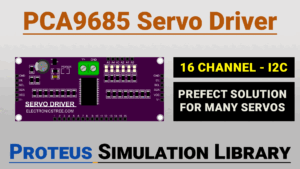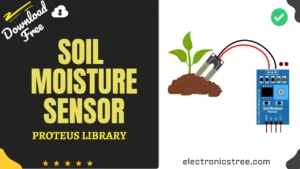Working on a circuit simulation project and can’t find that specific Arduino module or sensor library in your default Proteus installation? You’ve come to the right place! Here at ElectronicsTree, we’ve built an extensive collection of Proteus libraries specifically to solve this problem for the electronics community.
Let me walk you through the complete process of our Proteus Library downloading and installing , it’s easier than you might think.
Proteus 9
You can download Proteus 9 safely from the official Labcenter Electronics website, which offers both demo versions and full licensed packages.
To try out Proteus 9, simply head over to the Labcenter Electronics website’s free‑trial page, where you can request the Proteus demo, just provide a valid email, and a download link will be sent to you.
Getting Started with Our Proteus Library Download Collection
The first thing you’ll want to do is explore our comprehensive library collection right here on Electronics Tree. We’ve organized everything in our dedicated download section, where you’ll find our Proteus library page with dozens of carefully curated component libraries.
Each library comes with its own detailed post that includes:
- Component specifications and features
- Step-by-step usage instructions
- Circuit examples where applicable
- A direct download link at the bottom
Take some time to browse through our collection, chances are, we have exactly what you’re looking for. When you find the library you need, simply scroll down to the end of that library’s post and start your Proteus library download.
Understanding Our Download System
Here’s something important to know about our library files: each downloaded zip file comes with password protection to ensure file integrity during transfer. The password for all our Proteus library download files is electronicstreet.com, that’s our domain name, easy to remember!
You’ll need a program like WinRAR or 7-zip to extract the contents. Once extracted, you’ll find two essential folders:
- Library folder – Contains the component schematics
- Model folder – Contains the simulation models
Keep these folders organized, you’ll need both for the installation to work properly.
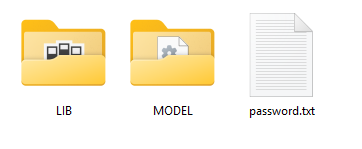
Locating Your Proteus Installation Paths
Before we install anything, we need to find where Proteus stores its libraries and models on your system. Here’s how:
- Open Proteus 9
- Go to System Menu → System Settings
- In the Global tab, note the Proteus library folder path
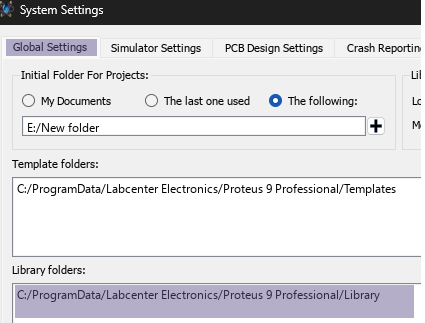
- In the Simulation tab, note the Proteus model folder path
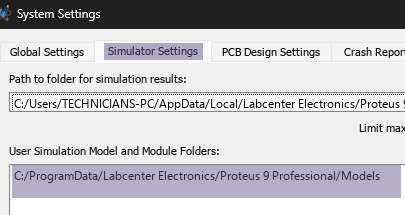
Write these paths down, you’ll need them in the next step. These paths tell us exactly where Proteus expects to find its component files.
Installing Your ElectronicsTree Library
Now for the main event! Here’s how to install your downloaded library:
- Navigate to your Proteus library folder (the path you noted earlier)
- Copy all files from the extracted library folder into your Proteus library directory
- Navigate to your Proteus model folder
- Copy all files from the extracted model folder into your Proteus model directory
That’s it for the file copying part. However, don’t expect to see the new components immediately in your library browser.
Making Your New Components Visible
This is the step that catches most people off guard: Proteus doesn’t automatically refresh its component database when you add new files. You need to restart Proteus completely for the new library to appear in your component browser.
After restarting, open the library browser and you should see all your newly installed components ready for use in your circuit designs.
Why Choose ElectronicsTree Libraries?
Our libraries are specifically designed with the Arduino and electronics community in mind. Every Proteus library download from our collection undergoes thorough testing to ensure:
- Accurate pin configurations
- Proper simulation behaviour
- Clear component labeling
- Comprehensive documentation
We regularly update our collection based on feedback and the latest developments in the electronics world.
Most Popular Proteus Library Download Options
Some of our most requested downloads include:
- Arduino Uno and Mega libraries
- ENC28J60 Ethernet and NetIO Server Controller WiFi modules
- Sensor libraries (TDS, Turbidity, FSR, Rotary Encoder, MQ2 Gas Sensor)
- AC Dimmer and Arduino Relay Modules
- Motor control libraries (stepper motors, Stepper driver board)
Need Help or Have Requests?
We’re always looking to expand our library collection based on what our community needs. If you’re looking for a specific Arduino module, sensor, or component that we don’t currently offer, we’d love to hear from you!
Reach out to us at help@electronicstree.com with your requests. We prioritize new library development based on community demand, so your suggestion could be our next addition.
Quick Tips for Successful Proteus Library Download and Installation
- Administrator rights on your computer
- The correct version of Proteus (we support Proteus 8 and 9)
- Restart the software after adding new libraries so Proteus can load them properly.
- If you’re replacing files, make sure to back up the original library file first to avoid any loss.
- Make sure to place library files in the LIBRARY folder and model files in the MODELS folder.