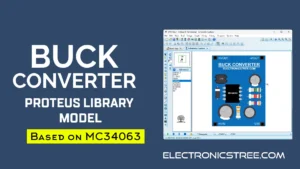Ever wanted to add a “shake-to-activate” feature to your electronics projects without getting into the complexities of accelerometers? The Digital Shake Sensor is a fantastic little module for exactly that, offering a simple digital output for unidirectional shake detection.
And guess what? We’ve just brought this cool sensor into the virtual world of Proteus with a brand-new simulation model! This model is inspired by the Gravity Digital Shake Sensor (SKU: SEN0289).
If you’re interested in the actual hardware module, you can check it out on the DFRobot website.
Digital Shake Sensor Proteus Model
Our new Proteus simulation model for the Digital Shake Sensor lets you accurately replicate the sensor’s real-world behavior in a virtual environment. You can now simulate a “shake” and see the sensor’s digital output change, just like it would in a physical circuit.

With this model, you can:
- Connect it to simulated microcontrollers like Arduino, PIC, or any other microcontroller.
- Develop and test your shake-activated code and routines.
- Visualize the sensor’s output alongside other circuit components.
- Refine your project logic before moving to actual hardware.
It’s a great way to speed up development and prototype with confidence, all within Proteus.
Interfacing with Arduino
Now let’s get hands-on, or rather virtual hands-on for now, and see just how easy it is to connect this sensor to an Arduino and get it responding to a shake.
Since it’s a digital sensor, the output is simply HIGH or LOW. That makes it very straightforward to work with any microcontroller, including your trusty Arduino. No complicated setup, no analog signal processing. Just connect it, shake it, and watch it respond.
The Connection Diagram: Simplicity Itself! The module has just three pins, making it incredibly easy to hook up.
- D: This is the sensor’s digital output. It goes LOW when a shake is detected. Connect this pin to Arduino digital pin 2 or any other digital pin you prefer. Pin 2 is a good choice if you plan to use interrupts on the Uno or Nano.
- V: This is the power supply pin. Connect it to the 5V or 3.3V rail in Proteus. The module supports both voltages.
- G: This is the ground pin. Connect it to your Proteus GND.

Arduino Code
Download Library
Simply click on the button to download the library. You can refer to this post for instructions on how to install the library in Proteus 8. How to Download and install Library in Proteus (electronicstree.com)
ZIP Password : electronicstree.com
If you have any requests for Arduino Module Libraries in Proteus, please leave a comment or message us using the contact form.