The Dilemma:
In my previous post, I shared a ULN2003 driver model for Proteus, with the goal of simplifying stepper motor simulations within the software. While Proteus does offer built-in stepper motors, their small size and less visually appealing appearance can present certain challenges:
- Limited Interactivity: The visual interaction of these motors with other components may not create a clear or engaging setup, potentially hindering the effectiveness of the simulation.
- Unclear Labeling: The lack of proper labeling on motor connections can lead to difficulties in managing stepper pin assignments within Arduino code, resulting in wasted time and potential errors.
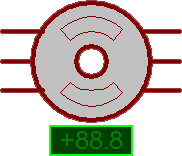
The Solution:
To address these issues, I’ve created a new stepper motor model with updated graphics that closely resemble the 28BYJ stepper motor. It’s important to note that only the visuals have been modified; the functionality remains identical to the default Proteus stepper motor.
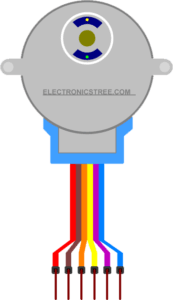
Two Variants of Stepper
I’ve developed two versions of this model:
- Simple Model: This model closely mirrors the 28BYJ motor, and its animation features are drawn solely from the default Proteus stepper motor.
- Model with Indicator Symbol: This model incorporates the Proteus indicator symbol to visually represent the stepper motor’s step angle, a feature also present in the default Proteus motor.
For both models, I’ve replicated the connection and labeling information from a real 28BYJ motor. This ensures seamless integration with a stepper driver board, as illustrated in the hardware connection diagram.
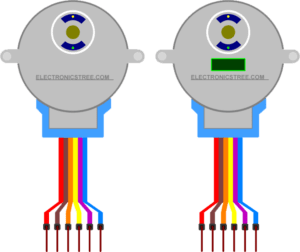
It’s important to note that the default Proteus unipolar stepper motor has six connections. Therefore, I’ve added an extra wire color label (brown) to designate the motor’s supply point. This brown wire must be connected to the second supply point, indicated by the red-colored wire.
Stepper Simulation in Proteus
Here is the Simulation in Proteus:
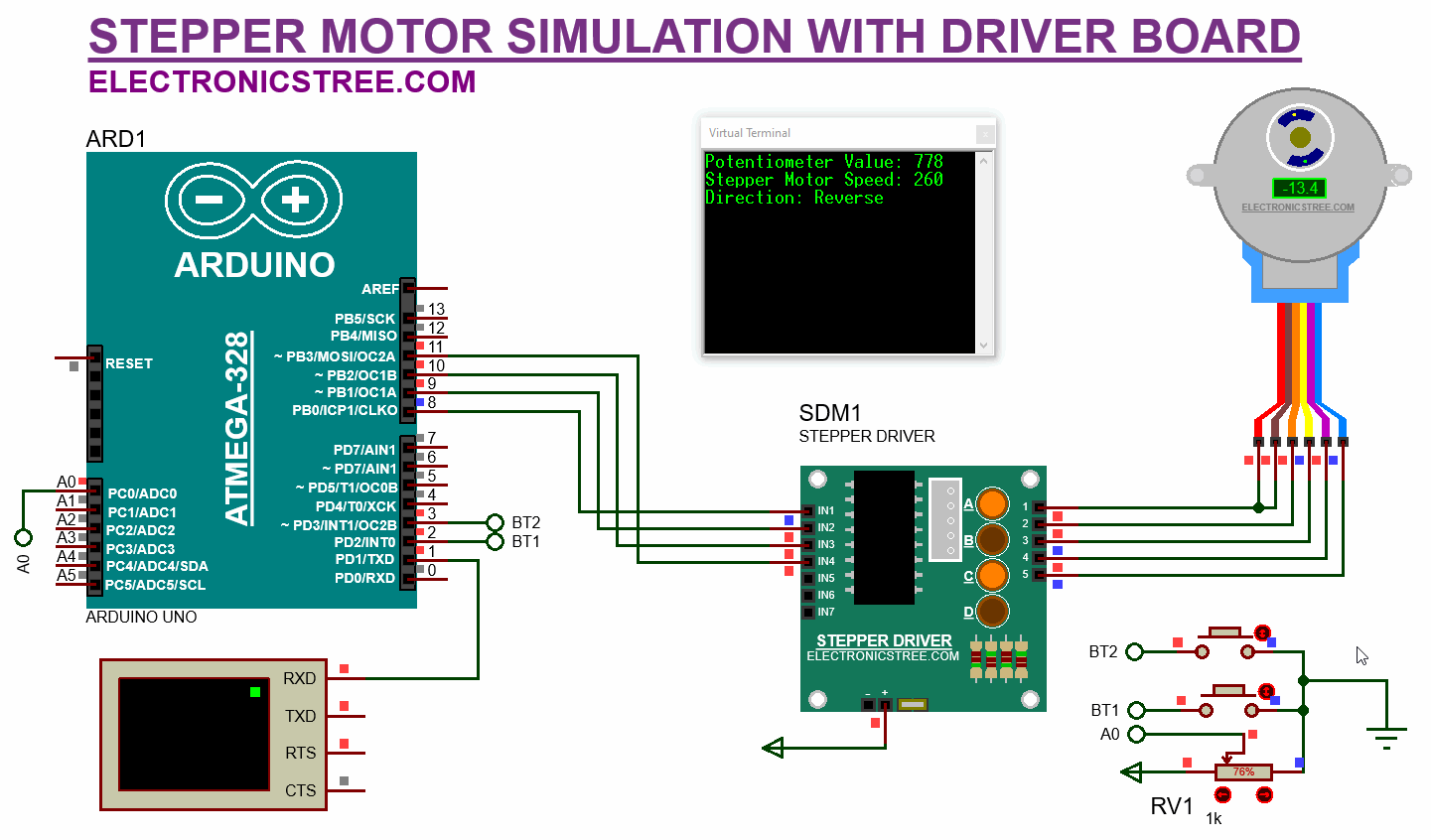
Arduino Code
You can use the Arduino code provided in the previous post, the only change required is to adjust the pin sequence from 8, 10, 9, 11 to the default library pin sequence 8, 9, 10, 11
Download Library
Simply click on the button to download the library. You can refer to this post for instructions on how to install the library in Proteus 8. How to Download and install Library in Proteus (electronicstree.com)
ZIP Password : electronicstree.com
If you have any requests for Arduino Module Libraries in Proteus, please leave a comment or message us using the contact form.
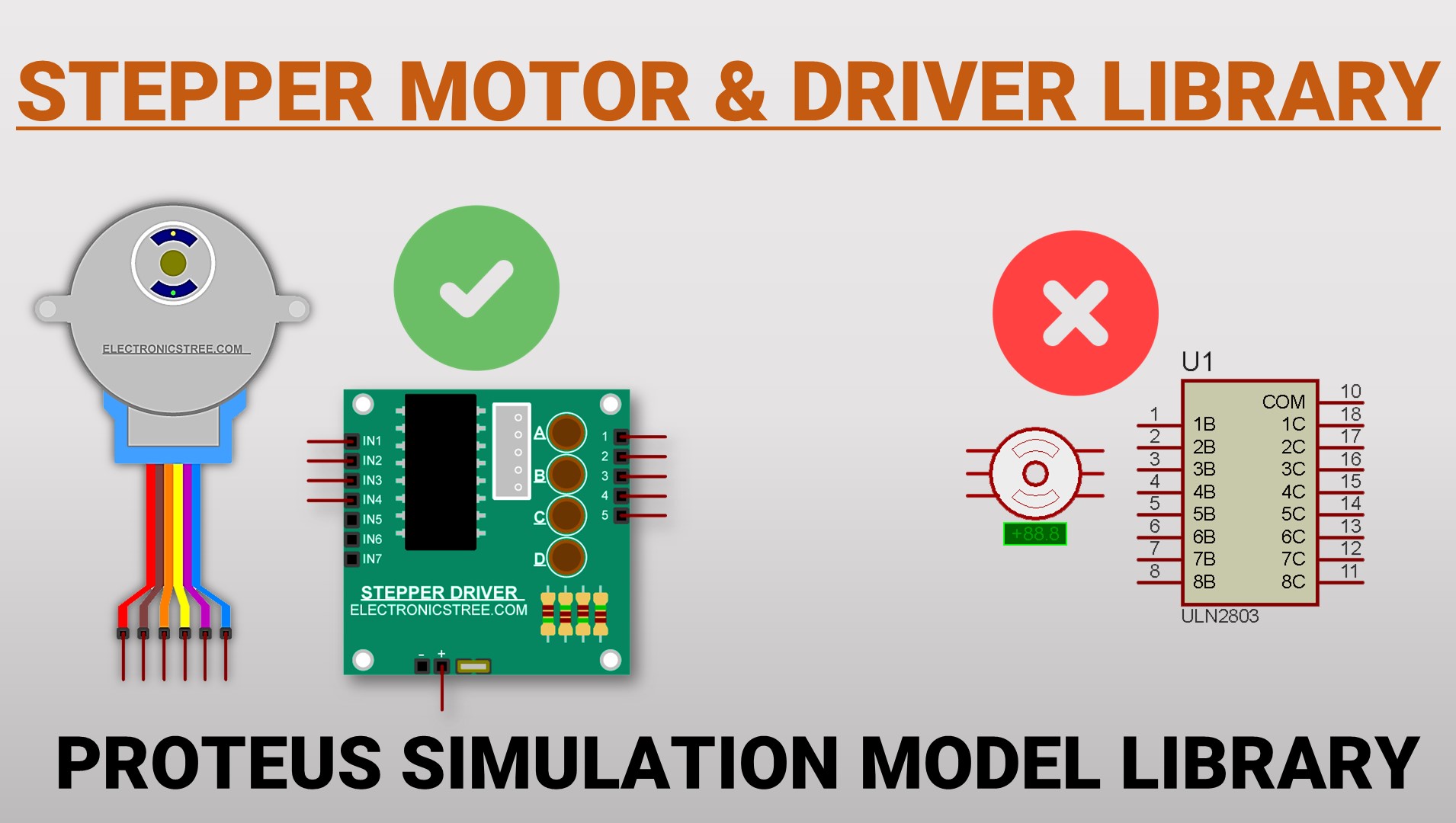



Je crois que le post(https://electronicstree.com/proteus-library-how-to-use-stepper-motor-with-driver/) précédent n’est plus disponible…
thanks
Thank you for sharing such a useful post, it is very helpful for me
i can’t unzip it because it has an error. I also do not know where to put password because the error keep coming out
Please use WinRAR to unzip the files instead of the Windows default extractor, as the library files are password protected and the default extractor will give an error without asking for the password.