Animated and Updated Graphics Model Library
Hey Circuit Fans!
Exciting news – we’ve made playing with circuits way cooler. Check out what’s new in our Proteus library:
We added simple switches – like Push Buttons, Power Switches, and On-Off Buttons.
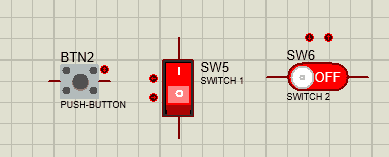
Light up your circuits with our better-looking Lamp and LED parts. They light up just like in real life, and they look awesome!
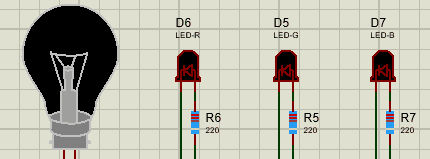
Tweak your circuits with Potentiometers. They help you get things just right and add a cool touch to your designs.
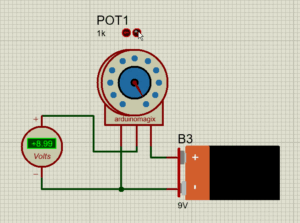
Now you can choose from a bunch of power sources like AC Generators, DC Generators, Batteries, and Cells with updated Graphics.
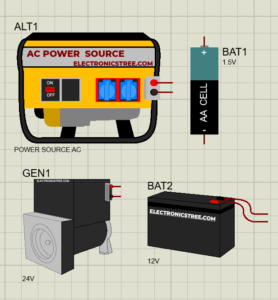
The graphics have undergone a thoughtful redesign, offering a sleek and modern appearance that enhances the overall user experience during circuit simulation. Here is the Simulation Test.
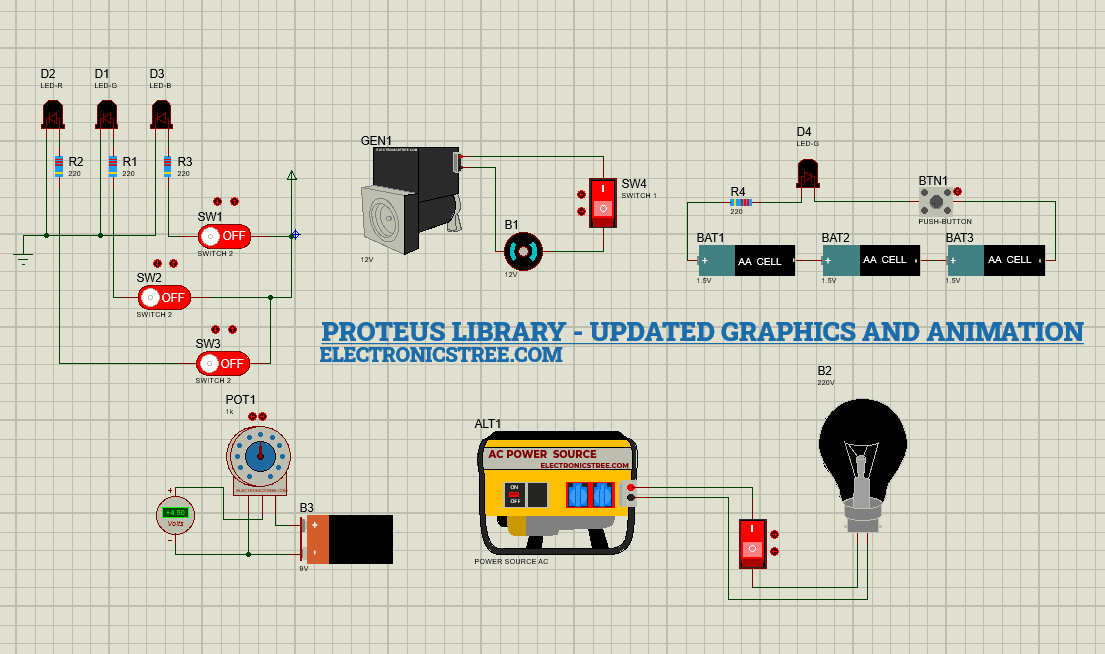
Download our new library now and enjoy a smoother, more realistic, and visually appealing simulation experience. Whether you’re just starting or you’re a circuit pro, our upgraded library has something for everyone. Let the circuit fun begin!
How to Install Proteus Library
Extract Library Files:
- Open the .zip file containing the model library.
- Extract the contents, typically finding folder like LIB.
Locate Proteus Library Folder:
- Identify your Proteus library folder on your computer. The default location may vary based on your Proteus software version.
- For Proteus 8 Professional, it’s often found at:
C:\Program Files (x86)\Labcenter Electronics\Proteus 8 Professional\DATA\LIBRARY
Copy LIB Files:
- Open the LIB folder extracted from the model library.
- Copy the files within the LIB folder.
- Paste these files into your Proteus Library Folder.
Alternative DATA Folder Location:
- For certain Proteus versions, you might locate the DATA folder in a different path, such as:
C:\ProgramData\Labcenter Electronics\Proteus 8 Professional\DATANote: The ProgramData folder could be hidden, so unhide it if needed.
After copying the library files, restart Proteus to apply the changes. Open Proteus and navigate to the Pick Device Window. Confirm that the added model(s) are available for easy selection and integration into your projects.
More Libraries
Download Library
Simply click on the button to download the library. You can refer to this post for instructions on how to install the library in Proteus 8. How to Download and install Library in Proteus (electronicstree.com)
ZIP Password : electronicstree.com
If you have any requests for Arduino Module Libraries in Proteus, please leave a comment or message us using the contact form.




The zip file required a password
The password for the library zip file is: electronicstree.com
please can i get a solenoid valve library
Pls can I gt a 5v buck converter Proteus library zip file
https://electronicstree.com/new-buck-converter-proteus-library-model/
ZIP FILE IS NOT WORKING,,,EXTRACT PROBLEM
The password for the library zip file is: electronicstree.com
@Sherry
Same as you , I couldn’t extract the file with windows default zip software .
Download and use 7-zip (Free Software) to extract the Zip file and it will be extracted.
Boa Tarde!
Gostaria de obter a biblioteca do Bluetooth para Proteus.
No pacote disponível para download, não contempla o dispositivo Bluetooth.
Agradeço pela atenção
Boa Noite!
Gostaria de obter a biblioteca do Bluetooth para Proteus.
No pacote disponível para download, não contempla o dispositivo Bluetooth.
Agradeço pela atenção
Hello , i need VGA moniter display in proteus library
The electronicstree.com password doesn’t work.
I am looking for Proteus 8.13 models for LM567 IC, XTR115 or116 IC and electret microphone. Can you give?
Thanks, R Jayapal