ACS712 Current Sensor
The ACS712 current sensor is a popular current module that can be interfaced with an Arduino to measure current in a circuit. Here’s a step-by-step guide on how to connect and interface the ACS712 with an Arduino.
Materials Needed:
- Arduino board (e.g., Arduino Uno)
- ACS712 current sensor module (choose the appropriate model based on your current measurement requirements)
- Jumper wires
- Breadboard (optional)
Connect ACS712 current sensor to Arduino:
- The ACS712 module typically has three pins: VCC, OUT, and GND.
- Connect the VCC pin to the 5V output on the Arduino.
- Connect the GND pin to the ground (GND) on the Arduino.
- Connect the OUT pin to one of the analog input pins on the Arduino (e.g., A0).
Power Supply:
Arduino Code
Connect your Arduino to your computer and upload the code using the Arduino IDE. Open the Arduino Serial Monitor (Tools -> Serial Monitor) to view the current readings in milliamps.
Sensitivity Factor
The ACS712 current sensor modules come in different variants, and each variant has its own sensitivity factor, which determines the relationship between the output voltage and the input current. The sensitivity factor is typically specified in millivolts per ampere (mV/A).
ACS712-05:
Sensitivity Factor: 185 mV/A

ACS712-20:
Sensitivity Factor: 100 mV/A

ACS712-30:
Sensitivity Factor: 66 mV/A

To find the sensitivity factor for your ACS712 current sensor module, locate and download the datasheet from the manufacturer’s website. Below, I’ll provide an example of the sensitivity factor model for the ACS712-05 variant:
ACS712-05 Sensitivity Factor Model:
The ACS712-05 variant has a sensitivity of 185 mV/A. This means that for every ampere of current passing through the sensor, the output voltage will increase or decrease by 185 millivolts. The output voltage (Vout) can be calculated using the following formula:
Vout = Vcc/2 + Sensitivity x I
Where:
- Vcc/2 is the mid-scale voltage, typically half of the supply voltage.
- Sensitivity is the sensitivity factor in mV/A (185 mV/A for ACS712-05).
- I is the current flowing through the sensor in amperes.
Example:
Let’s say you have a current of 2 amperes flowing through the ACS712-05 sensor connected to a 5V supply voltage. Using the formula:
Vout = 5V/2 + (185 mV/A x 2 A)
Vout = 2.5V + 370 mV
Vout = 2.87V
In this example, the output voltage would be approximately 2.87 volts.
Take necessary precautions when working with high-current circuits to avoid damage to the sensor or Arduino.
Proteus Simulation
Using the ACS712 current sensor module in Proteus can be a great way to simulate and test your Arduino projects before deploying them in the physical world.

To make the ASC712 Current Sensor a seamless part of your Proteus simulations, follow these simple steps to download and install the corresponding library. You’ll find the download link below for quick access. The integration process is user-friendly, requiring just a few clicks to incorporate the ASC712 Current Sensor into your circuit and observe how it interacts with other components during simulation.
Once you’ve opened the ASC712 Current Sensor Library .zip file, you’ll come across two folders:
1. LIB
2. MODELS
Now, locate your Proteus library folder on your computer. Depending on your Proteus software version, the default location for the library folder may differ. In Proteus 8 Professional, it’s commonly found at:
C:\Program Files (x86)\Labcenter Electronics\Proteus 8 Professional\DATA\LIBRARY
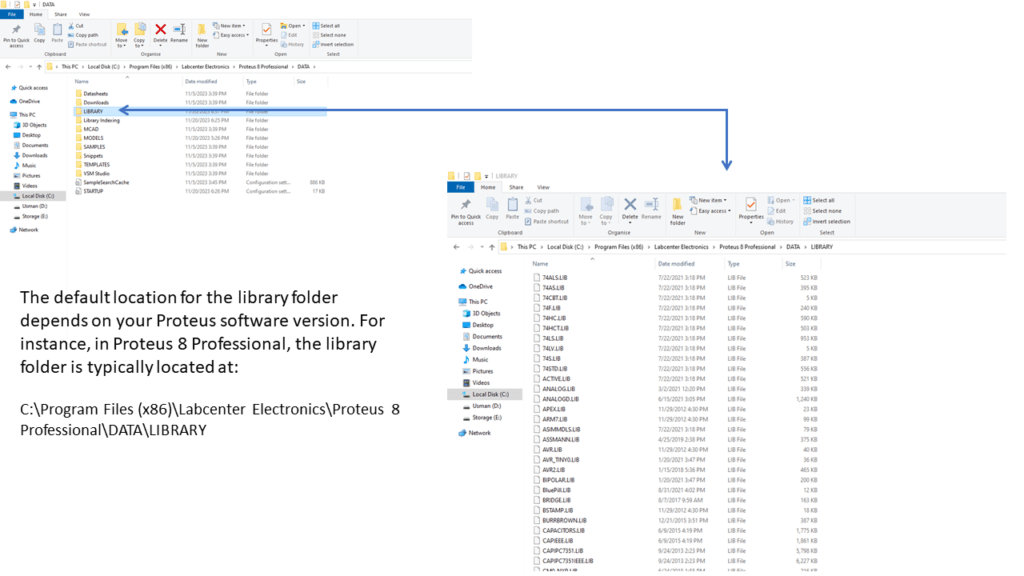
Inside the Proteus Library Folder, simply paste the files from the LIB Folder (these are the ones you extracted from the ASC712 Current Sensor Library Zip file).
Next, head to the Proteus Model folder, usually situated in the same place as the Library Folder:
C:\Program Files (x86)\Labcenter Electronics\Proteus 8 Professional\DATA\MODELS
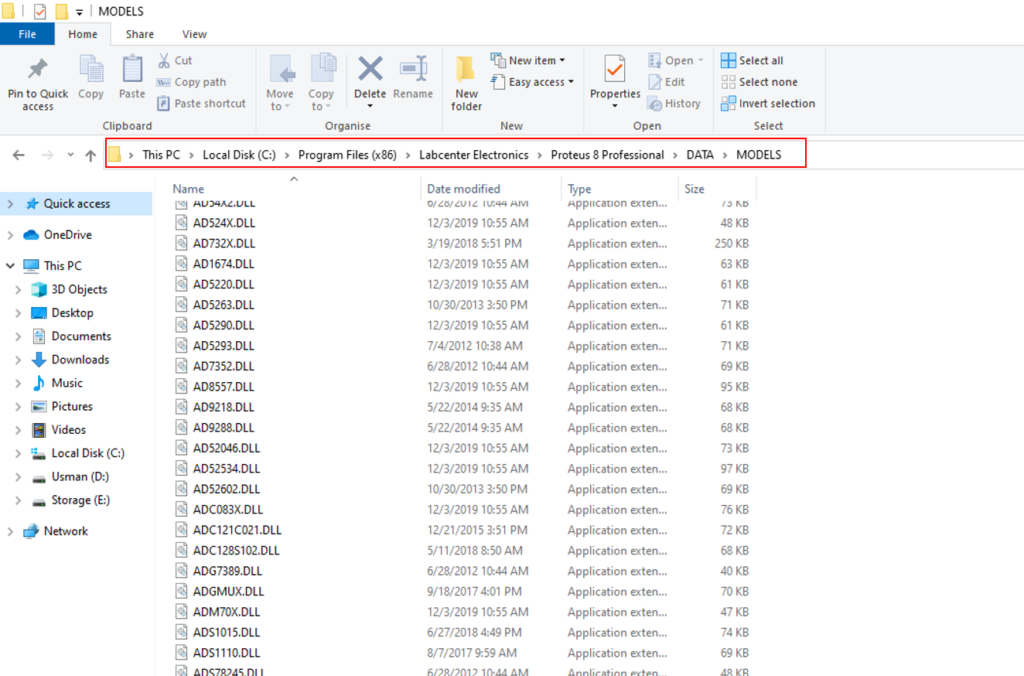
Within the Proteus Model Folder, paste the files from the MODELS folder (these are also from the ASC712 Current Sensor Library Zip file).
For certain versions of Proteus, you might locate the DATA folder here:
C:\ProgramData\Labcenter Electronics\Proteus 8 Professional\DATA
Keep in mind that sometimes this folder (ProgramData) is hidden, so you may need to unhide it to access the specified location.
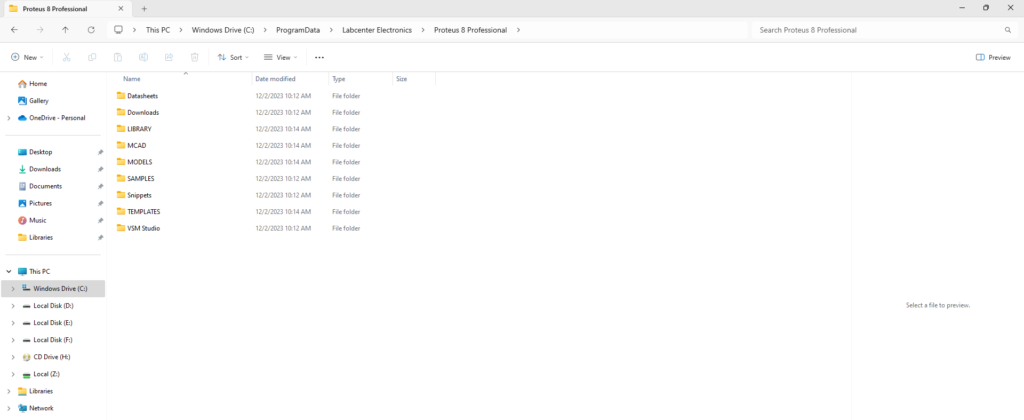
Once you’ve added these files, restart Proteus. You’ll now find the ASC712 Current Sensor right there in the Pick Device Window. It’s ready for easy selection and integration into your simulation projects. How to install and use these Modules in Proteus: You can watch this video for a better understanding.
Custom Arduino Module Libraries in Proteus
If you have any requests for Arduino Module Libraries in Proteus, please leave a comment or message us using the contact form. I will create it for you.
Download Library
Simply click on the button to download the library. You can refer to this post for instructions on how to install the library in Proteus 8. How to Download and install Library in Proteus (electronicstree.com)
ZIP Password : electronicstree.com

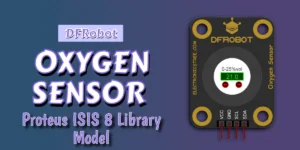
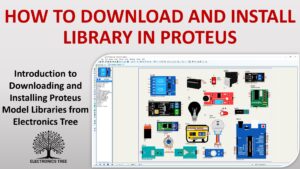
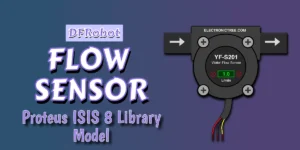
ISIS Release 8.17.02 (Build 37159) (C) Labcenter Electronics 1990- 2024.
Netlist compilation completed OK.
Cannot find model file ‘WIKAPT420.MDF’.
Pin ‘LOOP-‘ is not modelled. [PT1]
Pin ‘LOOP+’ is not modelled. [PT1]
Simulation FAILED due to netlist linker error(s).
Hello!
How can I solve this?