Arduino Relay Module
Common applications of relay modules include controlling lights, motors, heaters, and other electrical appliances in home automation, industrial automation, and robotics projects. They are valued for their ability to interface between microcontrollers and high-power electrical devices, providing a level of electrical isolation for added safety.
Applications:
Arduino Relay modules are widely used in various electronic projects, automation systems, and IoT (Internet of Things) applications. They provide a safe and efficient way to control high-power devices without exposing the low-voltage control circuit to the risks associated with high voltages.
Introducing the Arduino Relay Module Library
The Arduino Relay Modules Library for Proteus is a comprehensive collection of relay modules designed to seamlessly integrate with various microcontrollers available in Proteus. This library simplifies the simulation of circuits involving relays, making it easier for developers to validate their designs in a virtual environment.
What is Proteus?
Proteus is a popular simulation software that aids engineers and developers in designing, testing, and debugging electronic circuits. With its user-friendly interface and extensive component library, Proteus is widely used for simulating microcontroller-based projects.
The Need for Arduino Relay Modules in Simulation
Relays are crucial in control circuits, enabling the control of high-power devices through low-power microcontrollers. In real-world applications, relays play a vital role in automating processes, and their simulation is essential for accurate testing and debugging.
How to Get Started
Open the Relay Modules Library .zip file, and you will find two folders inside:
1. LIB
2. MODELS
Identify the Proteus library folder on your computer. The default location for the library folder depends on your Proteus software version. For instance, in Proteus 8 Professional, the library folder is typically located at:
C:\Program Files (x86)\Labcenter Electronics\Proteus 8 Professional\DATA\LIBRARY

Once you are in the Proteus Library Folder, paste the files from the LIB Folder (which is from the Relay Modules Library Zip file) into this folder.
Now, go to the Proteus Model folder, which you can locate in the same place as the Library Folder:
C:\Program Files (x86)\Labcenter Electronics\Proteus 8 Professional\DATA\MODELS
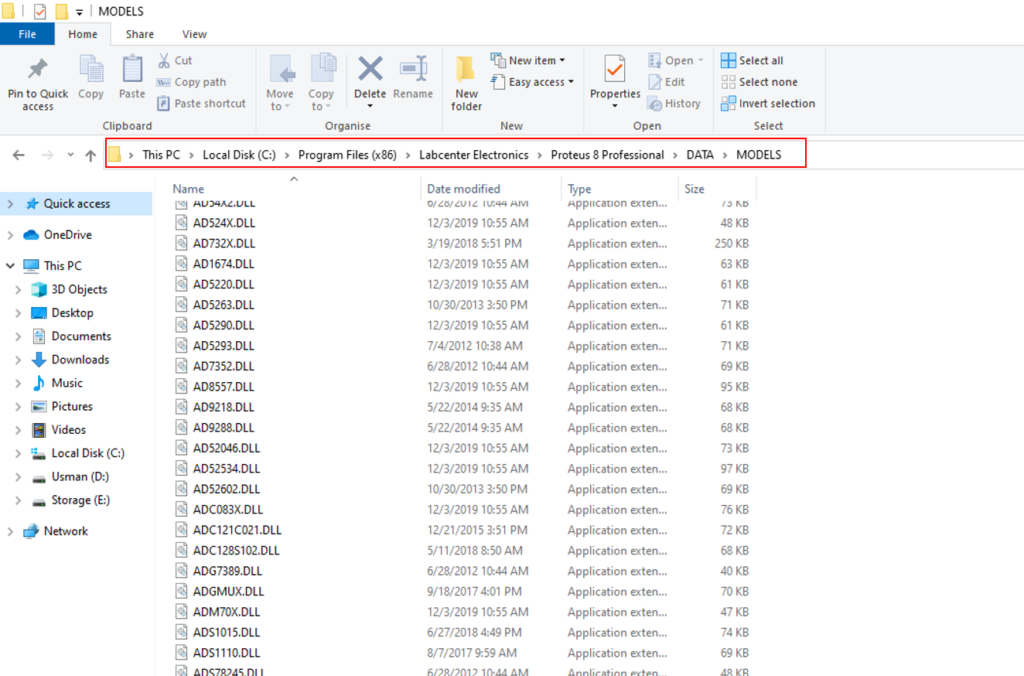
Once you are in the Proteus Model Folder, paste the files from the MODELS folder (which is also from the Relay Modules Library Zip file) into this folder.
After adding these files, restart Proteus, and you will find all Relay Modules in the Pick Device Window.

Here is the Simulation and Testing of 4 Channel Relay Module in Proteus.

How to install and use these Relay Modules in Proteus: You can watch this video for a better understanding.
You Can Also Download the Optical Fiber Simulation Model Library for Proteus.
Download Library
Simply click on the button to download the library. You can refer to this post for instructions on how to install the library in Proteus 8. How to Download and install Library in Proteus (electronicstree.com)
Please wait 10 seconds: after that, your download will begin ⏳
New Relay Module Library
Simply click on the button to download the library. You can refer to this post for instructions on how to install the library in Proteus 8. How to Download and install Library in Proteus (electronicstree.com)
ZIP Password : electronicstree.com
We’re always looking to expand our library collection based on what our community needs. If you’re looking for a specific Arduino module, sensor, or component that we don’t currently offer, we’d love to hear from you!
Reach out to us at help@electronicstree.com with your requests. We prioritize new library development based on community demand, so your suggestion could be our next addition.
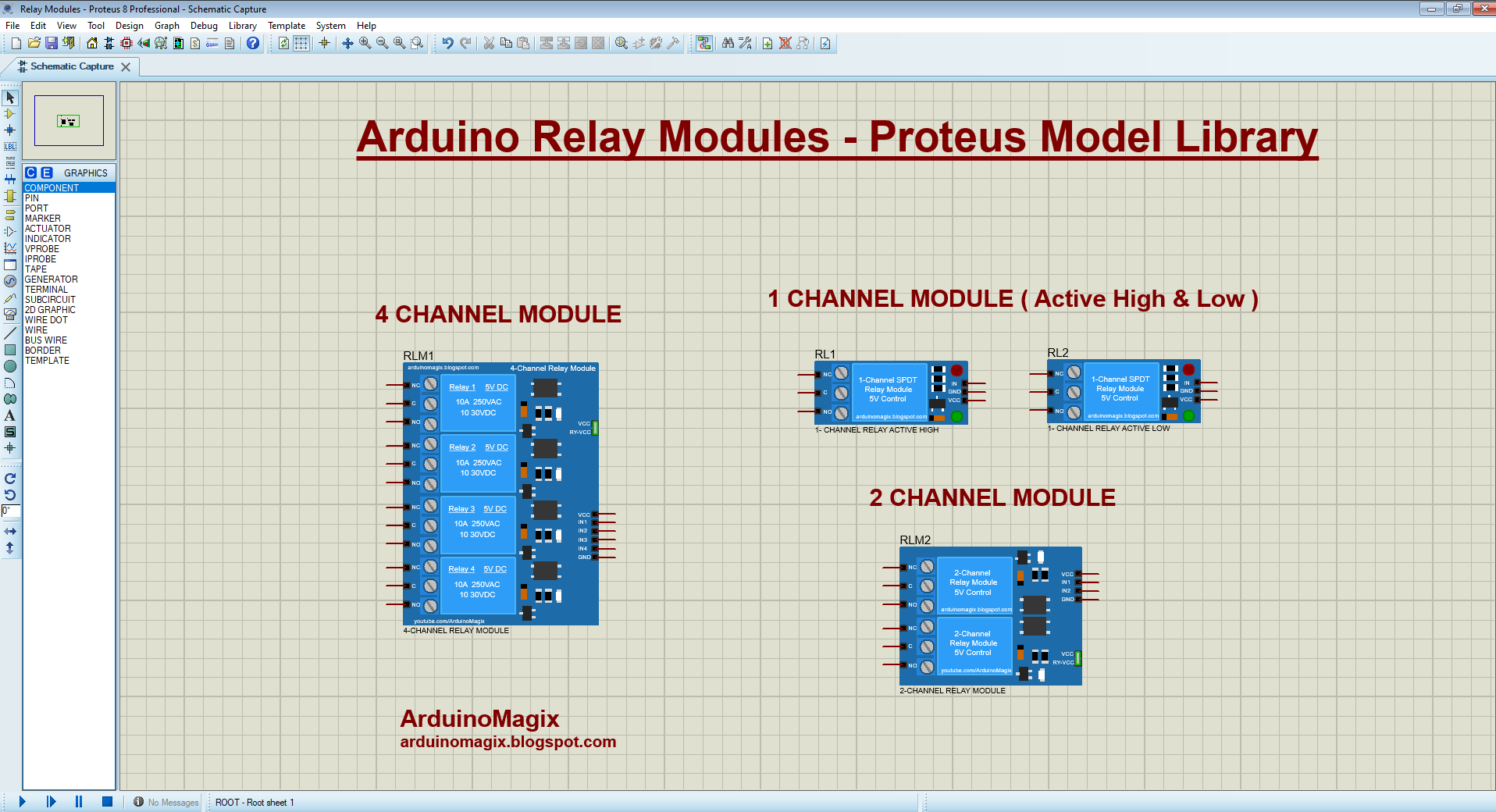



Thank you for your great effort in the field of the Internet of Things (IoT), smart technology, and Arduino boards. However, I’d like to point out:
1. None of your videos have a voice.
2. I need libraries for components like bulbs and batteries. Please provide these.???
zip şifresi yanlış
The password for the library zip file is: electronicstree.com
The module files are’nt downloading.
whats the password to open the library
The password for the library zip file is: electronicstree.com
i have tried it but it is not working
Hi Bro, can you share the library for LM 35 Module?
As soon as I upload it, I will share it with you
Hello, by chance could you share the lm35 library with me please 🙏
Hey, i lined up every connection with a simple led circuit for the normally open and closed states. but it does not work. why??
i am getting to open zip file
Thanks for your efforts. Can you make mini sd storage for Proteus?
can not Password
unzipping your library file of Arduino-relay-module shows an unspecified error.
Please use WinRAR to unzip the files instead of the Windows default extractor, as the library files are password protected and the default extractor will give an error without asking for the password.
Hi is it possible to use the pins that are closed with a jumper? Rly – VCC to be specific, i have tried using those two pins but seems imposible inside proteus. Any advice on how to remove the jumper and make use of them?
1,2 and 4Channel Modules I CANNOT EXTRACT THIS FILE PLZ SEND THE CORRECT FILE TO DOW
Please use WinRAR to unzip the files instead of the Windows default extractor, as the library files are password protected and the default extractor will give an error without asking for the password.
Is your 4-channel relay module an active low or active high?
Appreciate it
Use 7zip to unzip. Use the password: electronicstree.com, and wala, all files appear.
i need 5v relay module
https://electronicstree.com/new-arduino-relay-modules-proteus-8-library/
tôi không thể thẻm thư viện modun relay được
nó cứ báo lỗi
Bạn đang gặp phải lỗi gì vậy?
What of the library of EEPROM(AT24C02)