Hey everyone! So, I’ve got something pretty cool to share with you today. It’s the brand-new Rotary Encoder Library for Proteus. A lot of you have been reaching out and asking for it, so I’ve gone ahead and put this library together just for you. Now, adding a rotary encoder to your Proteus projects is a breeze. Let’s take a closer look at how you can make the most out of it in your designs!
Rotary Encoder
A rotary encoder is a device that converts the angular position or rotation of a shaft into digital code. It’s commonly used in various applications such as controlling volume knobs on audio equipment, navigating menus on digital interfaces, or controlling motors in robotics.
Rotary Encoder Proteus Model
Here is the new rotary encoder model I have designed for Proteus, featuring the same interface for connection as the actual hardware. The VCC pin is used to activate the encoder function internally, while the GND pin is utilized for switch functioning. Pin A (CLK) serves as the clock pin, emitting pulses as the encoder rotates, with each pulse denoting a step of rotation, either clockwise or counterclockwise. Pin B (DT) represents data, detecting the direction of rotation.
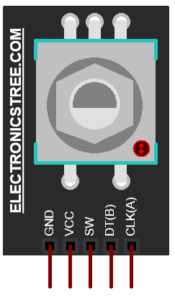
When pin A emits a pulse, this pin indicates the rotation direction by altering its state. Pin C (SW) is representing the switch (push-button) of the encoder. Upon pressing the button, it connects to the ground GND.
Setting the Encoder Knob Rotation and Speed
When you open up the properties window, you’ll find a couple of options for adjusting your encoder. The first one lets you tweak how quickly the knob spins around—basically, how fast it moves. You can set this speed in Hertz (Hz). The second option is all about which way the knob turns: either clockwise (CW) or counterclockwise (CCW). It’s as simple as picking between 0 for CW or 1 for CCW. So, you have the freedom to control both the speed and direction of your knob’s rotation with ease.
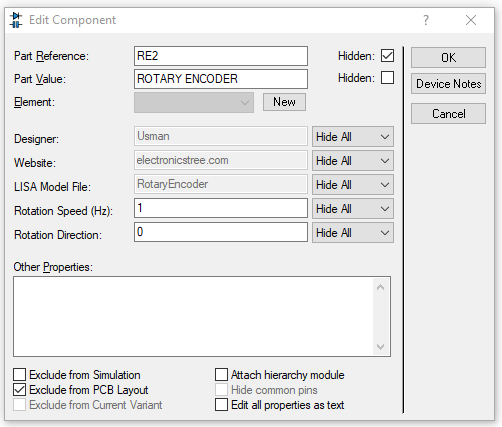
How to use it with Arduino
As we discussed, the connection mirrors that of actual hardware, so you won’t encounter any difficulty interfacing with Arduino. Here’s the Arduino code for reading the encoder.
Simulation
Here is the simulation result of the encoder in the proteus.
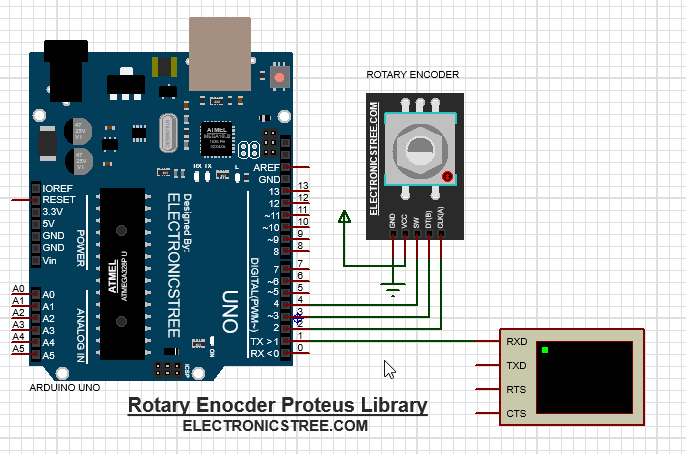
Download Library
Simply click on the button to download the library. You can refer to this post for instructions on how to install the library in Proteus 8. How to Download and install Library in Proteus (electronicstree.com)
ZIP Password : electronicstree.com
If you have any requests for Arduino Module Libraries in Proteus, please leave a comment or message us using the contact form.
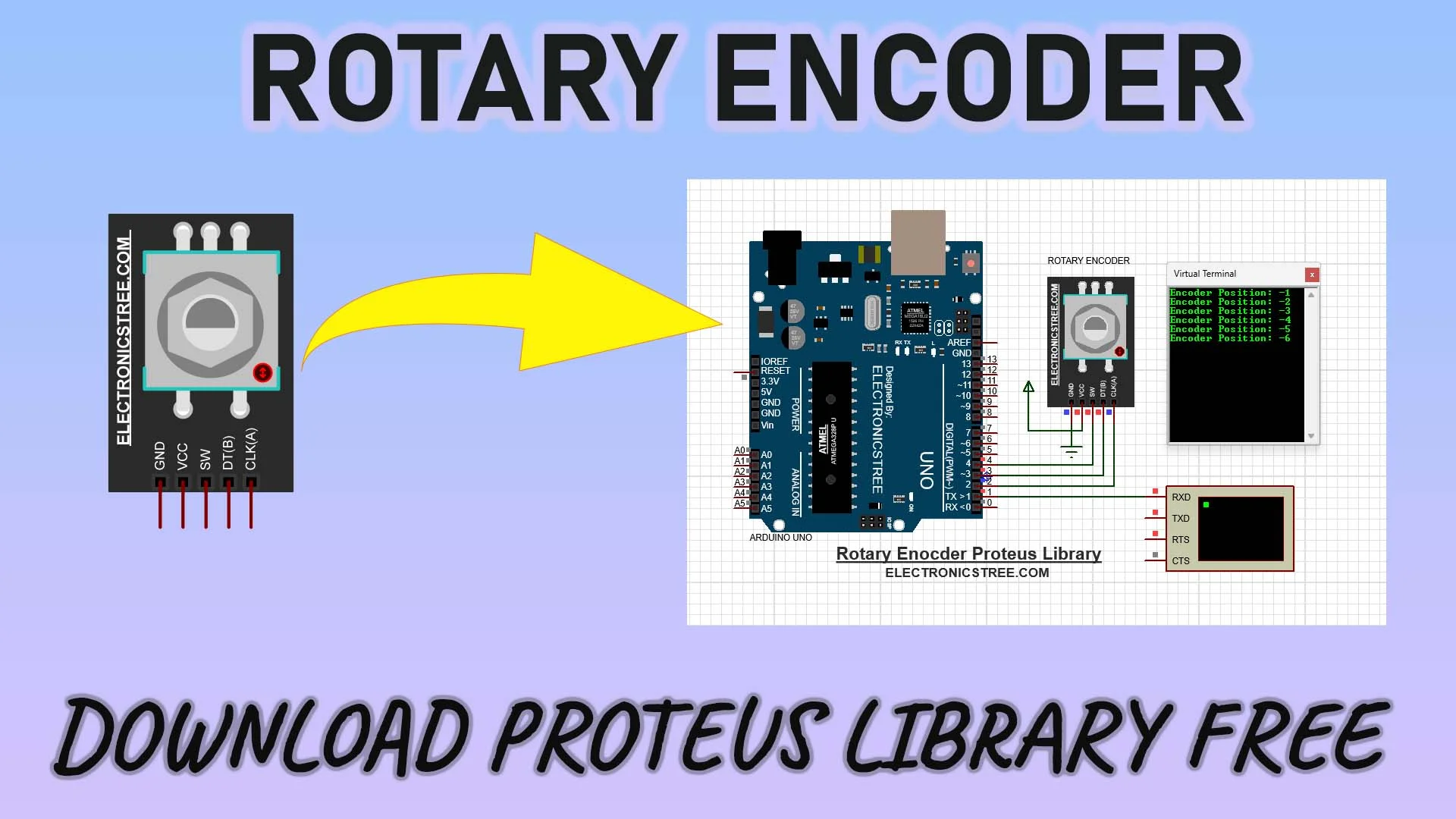
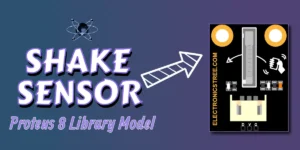
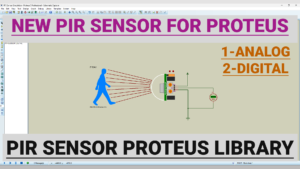
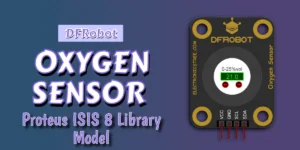
Thank You for continually updating the proteus libraries on your website, it really goes a long way in helping us in our project designing journey.
I really much appreciate you and your work.
I have been trying to find a finger print sensor library for proteus to interface with arduino uno but it has been in vain sourcing for it in the internet, if you may have such a library kindly share it in your website or help create it.
I’m working on developing some libraries, like a fingerprint sensor, and others for Proteus simulations. While I can’t provide an exact timeline for their completion, rest assured that they are in progress. I’d encourage you to stay connected with us for updates on their availability. Thank you for reaching out, and I’m glad our website has been beneficial for your projects. If you have any further questions or need assistance, feel free to ask!
Hello, thank you very much for your work
I am trying to install the libraries but there are some files with ending .SEC and .DSN that I don’t know in which folder they go.
Could you help me please
The library files from ElectronicsTree don’t have .SEC and .DSN files. Please make sure you download the files from ElectronicsTree, and you should find two folders named ‘MODEL’ and ‘LIB’. The ‘MODEL’ folder contains the model files, and the ‘LIB’ folder contains the library files.
Bonjour à tous je travail actuellement sur un projet de conversion d’un moteur à courant continu en servomoteur avec le PIC16F877A. J’utilise le motor-encoder de proteus, je voudrais calculer et afficher la vitesse du moteur en utilisant son encodeur. L’écran reste figé sur: “vitesse: 0.00 m/s”. Du coup je suis un peu perdu, je voudrais savoir si quelqu’un a déjà utiliser ce moteur avec encodeur intégré et a pu calculer et affiché la vitesse ou s’il y’a un autre moyen de pouvoir réaliser ce que je veux.
Google Translate:
Hello everyone, I am currently working on a project to convert a DC motor into a servomotor with the PIC16F877A. I am using the Proteus motor-encoder, I would like to calculate and display the speed of the motor using its encoder. The screen remains frozen on: “speed: 0.00 m/s”. So I am a little lost, I would like to know if anyone has already used this motor with integrated encoder and was able to calculate and display the speed or if there is another way to achieve what I want.
Thanks for the encoder library, or rather for the appearance itself – it is very similar to the original. But there is a question: how to rotate the encoder? Pressing works. In the example, it increases the position itself depending on what is set in the encoder module settings (clockwise and counterclockwise rotation). I would like to rotate the encoder manually and watch how the position changes.
same question from me… It is complettly unclear how does it work, if it does at all… it behaves just as a taster for pressing… not as rotary encoder…
Unless it is completlly obvious, but apparently not to the average users…
It behaves like a fully rotary encoder. The issue is that it doesn’t have a rich interface, such as rotating the knob step by step via mouse. Instead, it increments each step automatically. You can control the clockwise and counterclockwise rotation, as well as the speed, through a property. The UI also includes a button that works with a mouse click.
Hi there Usman. Thank you for creating this great model.
I was just wondering if you have any plans on implementing manual rotation. Maybe something like two buttons – one to rotate left, and another to rotate right? Apologies if it is a bit presumptious to ask; it is already a fantastic component.
yup, will be uploaded soon!
protues báo lỗi không định dạng được file MDF của rotatry encoder
Instale el ROTARY ENCODER, de acuerdo al procedimiento en Labcenter, los archivos y reinicie la maquina, sin embargo no logro conseguirlo, que procedimiento debo afinar para lograrlo?
Librería rotary descargo pero no salen
Hola he descargado la librería pero no se alla despues de descargar
did you extract the zip file using password ( password is : “electronicstree.com”